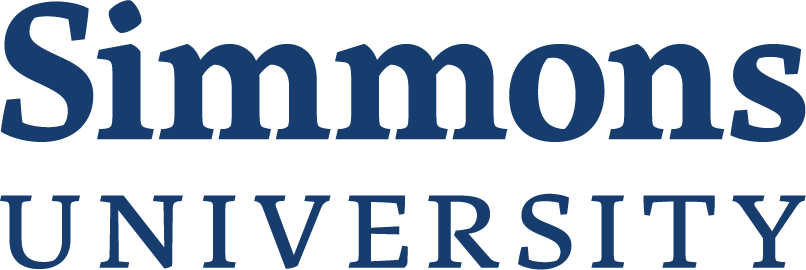Information security has become critical with today’s increased reliance on online services for managing and storing electronic records. Simmons takes steps to ensure the security, integrity, and reliability of college electronic resources, but people and their behavior are an essential part of the process. Simmons’ Information Security Officer, Kristen Howard, manages the college’s Information Security Program and is available to answer questions and assist with this important task.
Simmons provides a wide range of resources to help protect you, your computer, and the Simmons network from online hazards. These pages describe some of these services and provide links to online free antivirus software downloads, secure file transfer portals, and more. Please take a look at this important information and let us know if you have any questions or need any help.
A key component of the Information Security Program is the Security of Sensitive Information Policy, which all users agree to when receiving their Simmons accounts.
- Taking Action
The online dangers posed to your privacy and your data are substantial, so please review the information and tools available on these pages and take whatever actions are necessary to safeguard your computer.
Students bringing personal computers to campus must have current, active antivirus software installed. Download free antivirus software from Simmons Technology Support before connecting to the Simmons network.
- Passwords
Your passwords protect all of the information on your computer, your websites, your credit cards, and your bank. If someone guesses or steals your passwords, he or she has access to your files, your e-mail, and your funds. What is more, this information can lead the intruder to personal information about your friends, your family, and other people at Simmons.
Safeguard yourself and the people around you by creating strong passwords.
Strong passwords should:
- Be at least ten characters long. If you use a Macintosh on campus, limit your password to eight characters.
- Include uppercase and lowercase letters, numbers, and non-alpha-numeric marks ($, @, ~, #, &, etc).
- Avoid the obvious:
- Your birthdate, your username, your Simmons ID number, your telephone number.
- Proper names or words that are in the dictionary. It is no longer sufficient to use a word and substitute zeros for o’s or ones for l’s.
- Any password that has been used as an example for creating a good password.
- It may seem difficult to come up with a secure password that you can actually remember. Here are some memory strategies:
- Think of a sentence, take the first letter of each word, and use punctuation marks to substitute for one or more of the letters. For example: “The quick fox jumped over the lazy brown dog” might become: TqFj^t1bD
- Compose your password by remembering a song that you misunderstood the lyrics to. For example: You may have misheard Jimmy Hendrix sing “Excuse ME while I kiss this Guy”. So make your password: eM!w1ktg
To set or change your password
- Manage your Simmons Account Password
- If you have forgotten your password:
contact the Service Desk - Manage your Colleague Password: (faculty and staff only)
contact the Service Desk
Beware of disclosing your password
Never tell your password to hackers claiming to be an employee of your bank who may call asking for personal information in order to gain access to your account. Other “phishing” scammers may send e-mails imploring you to verify your account information by clicking on a link to a phony website. Read more about Phishing.
Prevent unauthorized access to your data
The information on your computer is like your wallet: don’t leave it unattended, and most importantly, log off before you leave.
See additional suggestions for safe computing.
- Handling Sensitive Information
What is Sensitive Information?
Sensitive Information is data which, if made public, might compromise another person’s right to privacy. Examples of this type of information are:
A person’s name, address, or telephone number…in conjunction with that person’s…
- Social security or taxpayer ID number
- Financial account, credit or debit card account number
- Financial or salary data
- Driver’s license number
- Date of birth
- Protected medical or health information
- Protected student data
- Access or security codes or passwords that provide access to Sensitive Information
Handling Sensitive Information
- Store hard copy Sensitive Information in a locked area.
- Only use Simmons computers to work with Sensitive Information – at work and at home.
- Encrypt all Sensitive Information on any portable computers, external devices, and portable media.
- Use encrypted media to transfer files with Sensitive Information.
- Never email or FTP Sensitive Information unless encrypted. Instead, use Simmons’s secure file transfer, which allows faculty, staff, and students to upload files and automatically notify the recipients via email that a secure document is waiting for them. Simmons users may login with their Simmons login credentials. External users will receive instructions to login when they receive notification that a file is waiting for them. View the full instructions for using Secure File Transfer.
- Access Secure File Transfer at: https://filetransfer.simmons.edu/
Disposing of Sensitive Information
- Dispose of hard copy Sensitive Information in an approved, locked shred bin.
- Shred CDs containing Sensitive Information.
- Decommission or transfer of Simmons computers to another user must be managed exclusively by Simmons Technology to ensure that Sensitive Information is completely removed. Contact the Service Desk for information.
- Antivirus Protection
All computers connecting to the Simmons network are required to have current, active antivirus software installed. Simmons-issued computers come with antivirus software already installed.
Faculty, staff, and students who bring a Windows or Mac personal computer to campus are welcome to download free antivirus software from Technology Support’s antivirus page.
Log in and follow the instructions to protect your computer.
- Security Bulletins
Technology distributes podcasts, informational and instructional videos, and the Simmons Information Security Bulletin to keep the College community updated on changes in security policy and services.
- Information Security Policy
The full Simmons Information Security Policy is available here.
- More Security Resources
For lost or stolen devices:
- Call Technology at 617-521-2222 to report the loss or theft
- Report the theft to the local authorities and to Simmons Public Safety
- Contact the Information Security Officer at [email protected]
For security consultation:
- Upgrade information security in your department: contact the Information Security Officer to schedule a consultation
If you notice suspicious activity:
Email the Information Security Officer if you notice:
- Problems with your computer where performance has suddenly decreased or where a program appears that you don’t recognize
- Are asked to reply to an email and provide your password
More Contact Information:
Simmons Information Security Officer: [email protected] Simmons Technology: 617-521-2222 Simmons Public Safety: 617-521-1111 Boston Police: 911
Learn more about our Information Security Policies.